Hook: Double U – Use and Understand with CDL
This week will focus on the ability to effectively and creatively engage with digital tools in classroom instruction. Finding the tools that fit the purpose, intention and pedagogical focus is the first challenge. Evaluating each tool’s affordances and efficacy requires a focus on problem solving and creating. Confidently exploring, innovating and analyzing creative solutions with digital approaches, techniques and content is essential to making informed and critical decisions.
Here, Susan Kwiecien explains some of the reasoning behind the importance of building community when using and understanding digital tools and resources.
When using and understanding digital tools and resource for teaching, it’s good to step back and take an informed look, while establishing a critical viewpoint. As you explore and tinker with apps, software, and hardware, question the affordances and efficacy of the digital resources you are using. Turn to other educators who may have experience or tried using specific tools in their classroom practices. Find reliable sources for critical information (see some suggested sources in the Supplementary Resources section below). Consider how resources shared (your own or those shared by others) in Cube for Teachers, or shared with a Creative Commons license, can influence our use and understanding.
At the end of this week, you will be able to:
- review Creative Commons license information in order to decide how or where this can be applied to your digital ‘use and understanding’ when creating and sharing teaching resources
- explain key factors to consider when using and understanding digital communication technologies in teaching and learning
- evaluate the issues and benefits of using collaboration tools to engage students
Direct Instruction
What works best for student learning? What doesn’t work well and why? Why did this digital tool create these results? How did my teaching or my biases influence the outcomes? How does copyright, fair use, and Creative Commons licensing impact how I use and create digital resources for my teaching?

Readings
- Hinrichsen & Coombs, Section on Using: Producing and Consuming Digital Texts and Figure 3.
- You can add to our collaborative annotations using Hypothes.is. If you do this, you can substitute this for the D2L discussion forum response. The choice is yours.
- 10 Things About Copyright [blog post by Helen DeWaard]
- Anatomy of a CC License [blog post by Helen DeWaard]
- CC and ME [blog post by Helen DeWaard]
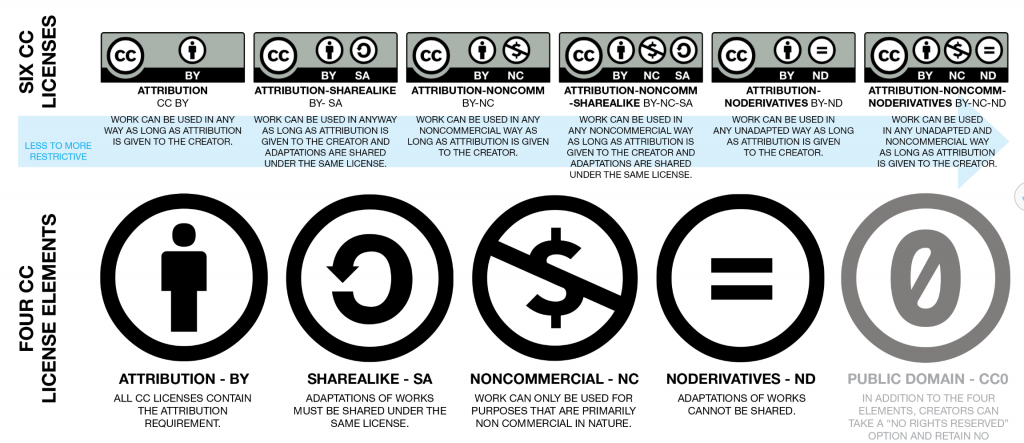
Guided Practice
- Explore the All Aboard interactive map (web link). Find areas of familiarity and new territories. Once you’ve explored the map, use the prompting questions to frame your post and responses in the discussion in D2L.
The All Aboard graphic image is designed for higher education but much is applicable to work done in K-12 education. Where do you find connections to your own teaching experiences. Follow each of the coloured lines to see which skills are included in each group.
Take a closer look at this map from the interactive version found HERE. Watch the short video clips at the beginning of each of the coloured subway lines on the image. Follow each line to see what elements are included.
As you travel around this image, find locations that are familiar to you. What are they? What areas are foreign or unfamiliar territories? How can this map shape your critical digital literacy journey as a teacher? How does this map apply to your work with students in the classroom?
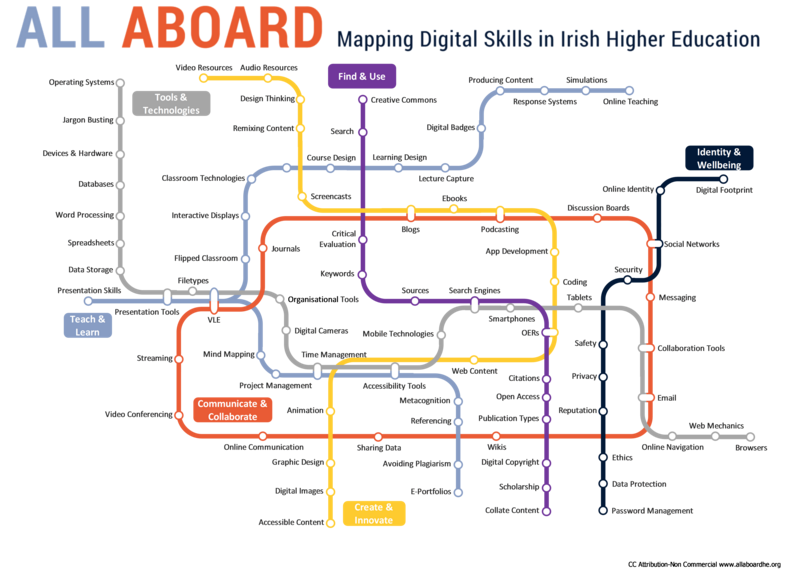
Prompting Questions for D2L Discussion
- From the All Aboard image, where do you find familiar locations or foreign landscapes?
- What tools and resources have influenced your critical digital journey into teaching, both positive and negative?
- How can creative commons licensing support you to find, apply, problem solve and create with a variety of digital resources?
2. Listen to the embedded recorded podcast created by one group of students from last year’s 3516 Course work and posted to Soundcloud to deepen your understanding of meaning making as a digital literacy.
3. Explore the digital collaboration resource ~ Cube for Teachers ~ while applying your critical digital literacy through the curation of digital resources. Learn more about Cube for Teachers from Sue Kwiecien. Check out the Cube for Teachers blog site. Select and view these videos to learn more about Cube for Teachers.
- Then start a Cube for Teachers account where you can collect and share resources. (see videos below).
- Connect with your instructor in Cube for Teachers as a starting point for your Cube work. FOLLOW your instructor (use this link to find Helen in the Cube) and follow any of your classmates in Cube for Teachers.
There are more videos available on the Cube for Teachers YouTube playlist. You can also link to them on Facebook and Twitter.
Independent Practice
- Complete the Google Form which plans ahead into Week 7 for our second Zoom video conversation.
- Provide feedback to your group in Google Chat – examine each of the concept maps shared by your group members in the Google Chat groups. Give/get feedback from others in the Google Chat room. Alternatively you can set up a group Google Meet or Zoom to talk to each other about the concept maps for this inquiry project.
Wrap it Up
Take a moment to make sure you’ve completed all the tasks you hoped to accomplish this week. Check and record on the Grade Grid so you can track your ongoing progress in this course.
Supplementary Resources
Media Smarts Canada has a rich repository of resources for teachers. Here are a few links to get you started.
- Use, Understand & Create: A digital literacy framework for Canadian schools.
- Digital Literacy 101 – resources, videos and presentations
- Find lessons and resources for media and digital literacies for specific grades and subjects
Common Sense Media is a U.S. based repository of media and digital literacy resources. There are many elements that apply to Canadian education.
- Common Sense Media for educators
- Ed Tech tools and reviews – this searchable resource will help you find information about tools you may wish to use in your classroom. This section also contains lesson plans that could be adapted for your teaching.
- Privacy Evaluations: Check the reviews which also indicate issues like privacy and safety concerns.
EduShelf – repository of crowd sourced information about educational apps and tools
Cube for Teachers – collaborative folders
Here are a few examples of Cube Folders made by others:
- Remote Teaching Resources – Curate resources that matter to you, then bookmark or even share the Folder link with others;
- Math Interactive Tools – A one-stop for math manipulatives to support all learners;
- Course Materials – Create a collection of support resources for students without the need to log in;
- Associations – Curate specific resources and share with others;
- Edu bloggers – Share your favorite blog links into one searchable Folder and share it with the world.